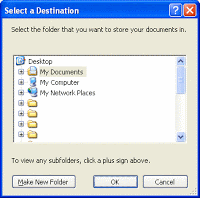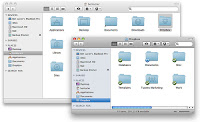Document Management
Other than email and surfing the web, most of us use our computers to create electronic documents. Letters, proposals, contracts and invoices, a lot of time is spent creating documents that will be printed or attached to emails.
Most of us are familiar with word processor basics: bold, italics, changing fonts and text color. To the typical Small Business owner, operator or employee, there isn’t much more to document management than all that and, maybe, spell checking. But the documents you print or attach to emails sent to your clients, partners and vendors represent Your Small Business. And the time you spend searching for a particular document, or creating an appropriate document from scratch could be put to better use performing tasks more directly related to what you do for a living — even if that’s creating documents.
Just as document creation tends to be a pretty basic Small Business task, there are a few fairly basic things that can make managing your electronics documents simpler, saving you a lot of time and effort.
Centralize
How often do you find yourself playing the “where the heck did I put that document again” game? Many of us tend to save the document we’re creating in any random folder we happen to be in at the time. Or we have a desktop cluttered with dozens of documents, some relevant, many hopelessly outdated, and all scattered amongst downloaded programs, pictures, MP3s and who knows what all.
The “File/folder” metaphor dates back to the days when paper files were stored in beige “manila” folders, kept in the drawers of metal filing cabinets. Files weren’t usually just stuffed willy-nilly into unlabeled folders and stuck into whatever drawer was closest: there was a logical structure which made it easy to remember where you placed a particular file, simplifying retrieval at a later date.
Create a special folder for your documents – that is, after all, why Windows has a “My Documents” folder by default. Place all document subfolders beneath that folder (whatever master folder you choose), and name these folders something that makes it easier to remember where you put things. Remember: creating documents is pretty straightforward. It’s when you get to the point that you have dozens, or hundreds of key documents, it’s finding them that becomes the problem.
Naming convention
Logical names should apply not only to folders and subfolders, but to the actual documents they contain. “Document 1”, “Contract document” or “Bill’s file” is not going to help you when you’re looking for it seven months later. There are several approaches you can take when naming files, especially now that we’re past the “eight letters, a dot, and a three letter extension” limits from back in the DOS/Windows 9x days.
You could go crazy, making each filename a story: “Contract for February 2012 widgets and gadgets.doc“, but that’s not terribly practical, and it’s hard to sort through a folder with hundreds of files with names like sentences. A simpler approach is to use naming elements that are reasonably self-explaining, and combine them as elements of file names – “vendor-contract.doc“, “client-app-lic.xls“, “bank-proposal.ppt“, etc.
Versioning
The naming convention examples make it easier to distinguish vendor contracts from client application licenses, and keeping documents in folders named for each vendor and client helps avoid confusion… but this assumes you’ll only have one contract per vendor, or a single client app. You can, of course, add more elements to the file name – “vendor-maint-contract.doc“, “client-acctng-app.xls“, and so forth – but another area of confusion is when you have different versions of the same document.
Why might this happen? Several reasons, actually, from different wording or styling to different people working on drafts of the same document. What usually ends up happening is that the document is saved in different locations (typically with the exact same file name), leading to confusion. You can always check the date the file was last saved or modified, but the newest document isn’t alway the “ultimate” version – sometimes, the most recent modifications don’t improve things… but if you step away for a few days, it can be hard to remember.
An easy(er) way of keeping track of things is to add an element to the file name that lets you know which version is which. A simple naming convention is to add date elements to the beginning of the file name: “2011-03-14-vendor-maint-contract.doc“, “2010-12-28-client-accounting-app.xls“, etc. While this may seem a bit clunky, an immediate advantage is that the files will naturally sort from oldest to newest automatically.
You can also use other versioning elements: “initial-draft-vendor-service-contract.doc“, “bobs-version1-client-finance-app.xls” and so on. Just as long as the elements you add are consistent, and help distinguish one version from another.
Templates
Discussing versions leads naturally to the final point about basic document management: you will often create the same type of document again and again. Vendor contracts, client agreements, welcome letters, negotiations, inquiries, etc.
Often, unfortunately, we have a tendency to start fresh with each attempt, forgetting that we’ve been down this road before, and probably did a good job of it sometime in the past. A helpful tip is to create a “templates” subfolder, and when you’ve created a particularly good document – well formatted, good language, etc. – make a copy of it, and place it in this folder.
The next time you need a similar document, just replace the names, addresses and other info, rather than rewriting the whole thing from scratch. A good practice is to replace these elements in the template copy, with “placeholder” text like FIRST-NAME, ADDRESS, COMPANY and such. Then, when composing the document, copy the template into the client folder and just search and replace these elements.
Also, don’t forget to change the template file name to something like “vendor-contract-TEMPLATE.doc” to avoid sending out the wrong version. I like using the capital letters to help visually distinguish the templates from the actually working copies of the documents to be delivered.
You don’t have to make your own templates, however. Here are a few good, free sources of templates available online:
These are all excellent sources of templates for all kinds of documents a typical Small Business would need. In fact, Your Open Source CIO highly recommends starting with a template for important documents, especially when doing business. Certain types of documents have standard formats and expected phrases, that help distinguish you as an experienced professional.
In this digital age, many of the people you do business with will know you only by the documents you create and send them. Managing them well, as simple as they may seem, can be a key element in Your Small Business success.
Related articles