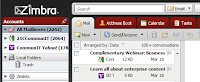INBOX. Reply All. Attach file. Blind CC. When most of us think of email, what comes to mind is how it works. “Is my INBOX full?” “I can’t open that attachment” “I hope I did(n’t) hit ‘reply all‘…!”
Rarely do we consider email, a tool as commonplace now as the telephone and postal mail, to be much of a business asset. Everyone has it now, so it’s no longer a big deal, and it’s pretty much taken for granted these days. But this simple tool, properly exploited, can be leveraged in several ways as a most powerful, cost-effect strategic asset.
Here are a few tips on how you can use email to work more effectively and efficiently, as you grow Your Small Business:
- Free Outlook substitute
- “Freemail” accounts as SPAM catchers
- Apply email filters to avoid “INBOX” overload
- Consolidate multiple email accounts
Free Outlook substitute
Mac users have Mail, and those on the Linux platform have Evolution, but on the Windows platform, most folks think they have no alternative but to buy Microsoft Outlook. As recently as five years ago, free Windows-based alternatives were either unavailable or inadequate, but much has changed.
Thunderbird by Mozilla – the folks who brought you the Firefox web browser – makes a fine substitute for Outlook: in fact, there are many who find it to be a superior choice. Like Firefox, it can be extended and modified by a multitude of addons, that allow you to schedule email for later delivery, extract attached files and photos with a single click, and translate words and phrases just for starters.
“Freemail” SPAM catchers
No longer regarded as amateurish, many of us have a free email account, often as our primary account. GMail and Yahoo! Mail accounts provide huge INBOXes (Yahoo!’s are unlimited). Since you can create as many “freemail” accounts as you choose, I like to use them as SPAM catchers.
Sometimes you need a valid email address to register at a website to download a useful document, or free software. A link is sent to your email account which must be clicked to complete the transaction. You know they want the email address so they can bombard you with sales offers and other unwanted information. Or, they sell you address to other marketers, who will flood your INBOX with endless SPAM.
So… create throwaway freemail accounts specifically for that purpose. Use them only for registering at these types of websites; check them for the necessary links, and ignore them otherwise. Both GMail and Yahoo! Mail have pretty good SPAM filters, and flush most SPAM after 30 days.
Apply Email Filters
Ok… that takes care of the unwanted email. But if you’re like me, you receive a ton of email that you actually want, and may occasionally lose a particular message because it gets “lost in the INBOX overload“.
Well, don’t depend on the INBOX – that’s just the default location. Filtering allows you to have your incoming email sorted automatically according to whatever rules you apply – who it’s from, specific words in the “Subject:” line or the body of the email itself – to place the message in a folder (or apply a Label, in the case of GMail) of your choice. Each folder or label will display the number of unread messages they contain – make an effort to review the most critical messages, and this will provide a visual cue of newly received emails, and help you manage your INBOX overload.
Below are links to explaining how to create filters in the most popular email clients and freemail accounts:
Aggregate multiple email accounts
On smartphones like my iPhone, I currently access seven email accounts (not all of the email accounts I have – just the most essential active ones) at once. I have a master “All Inboxes” view, that shows me emails from every account as they arrive, collected in a single view. I can, of course, also view each account individually.
The way I work, my cell phone is my laptop, my laptop is my desktop, and my desktop is in storage. Most of you, I’m sure, spend most of your computer time on a laptop or desktop computer… but if you have more than one or two email accounts that you deal with during your work day, “one view to see them all” is an advantage you must experience. The moments you save not having to click out of one account and into another adds up to minutes a day, hours a week, days a year of time saved, that can be better spent doing something more productive.
Microsoft Outlook, by default, displays all your emails in a common INBOX, while also providing methods for you to separate them by email account – but this assumes you’re using Outlook. For those of you who don’t, can’t or won’t, there is a free alternative – Zimbra Desktop. Zimbra gives you the ability to manage all your email accounts – freemail and paid – with a single application. You can view them as separate accounts, but a distinct advantage is the “All Mailboxes” virtual folder.
This collects all the email from all your accounts into a single location – just like my iPhone does. Unlike my iPhone, it marks each email with the logo of the email account the message belongs to (see image above), helping you to visual distinguish your various mailboxes even though the messages are all grouped together.
Email, properly used, is an extremely economical strategic Small Business asset. Few tools combine its low cost, vast reach and minimum requirements – nothing more than a computer, Internet connection and web browser is really required. In addition, unlike the telephone, email automatically provides a record of your communication with co-workers, employees, clients and partners, as well as an inexpensive method of file sharing.
Commonplace and ubiquitous, few tools we use everyday are as versatile and powerful as email. Take another look at that overloaded INBOX, and take advantage of one of the most powerful tech tools at your command.
Related articles